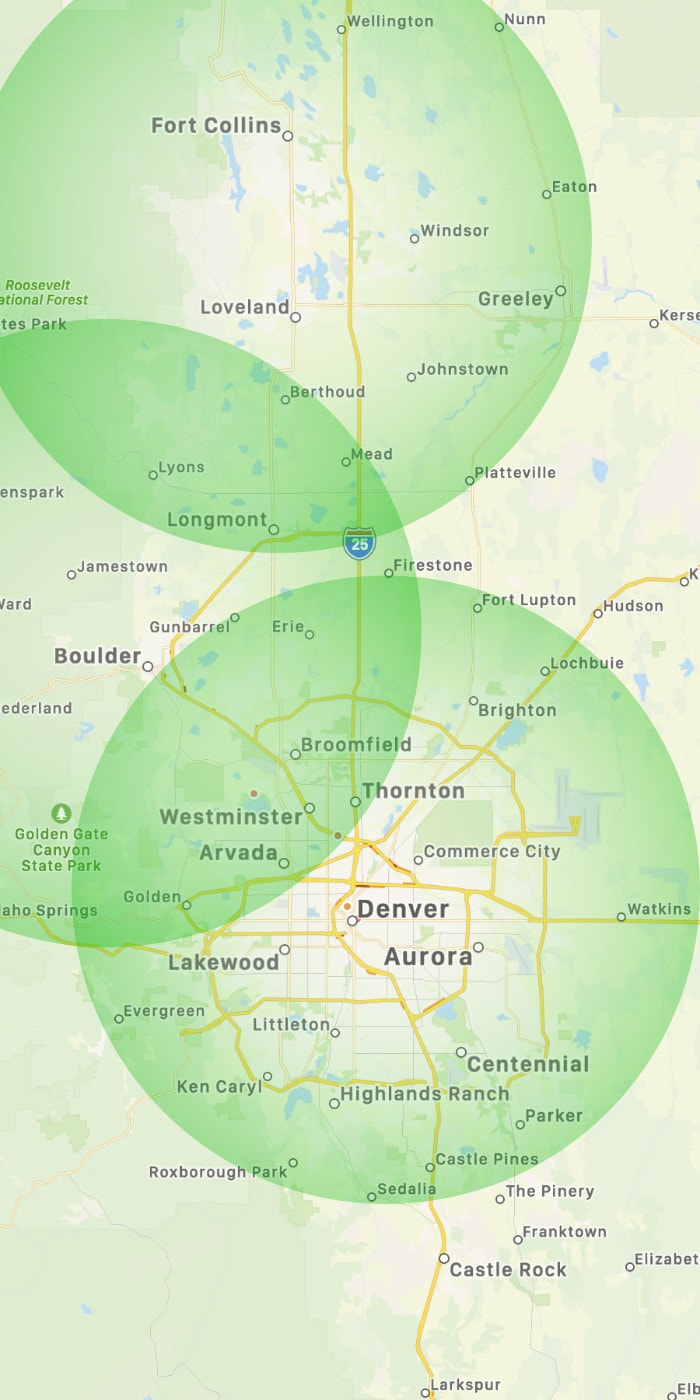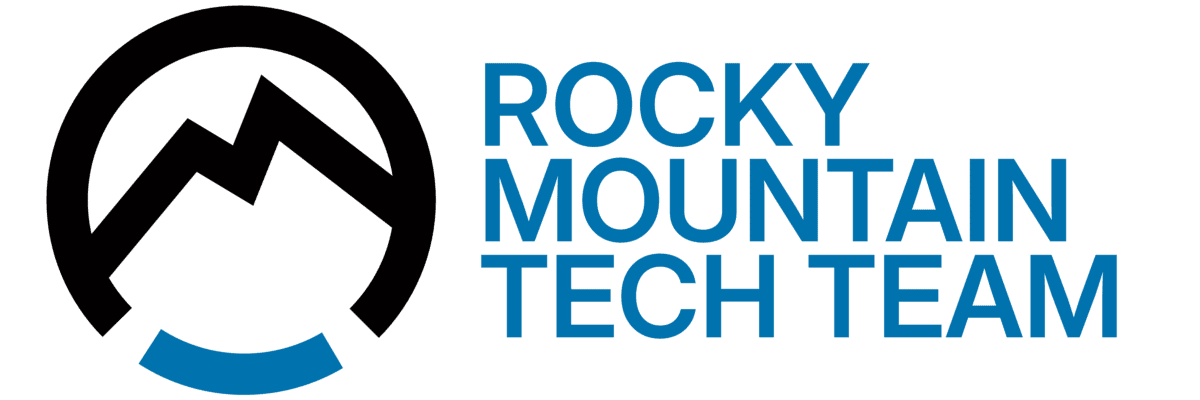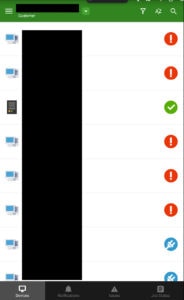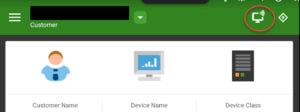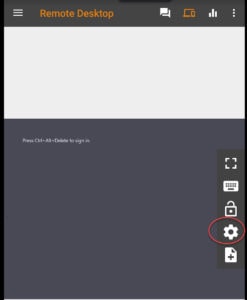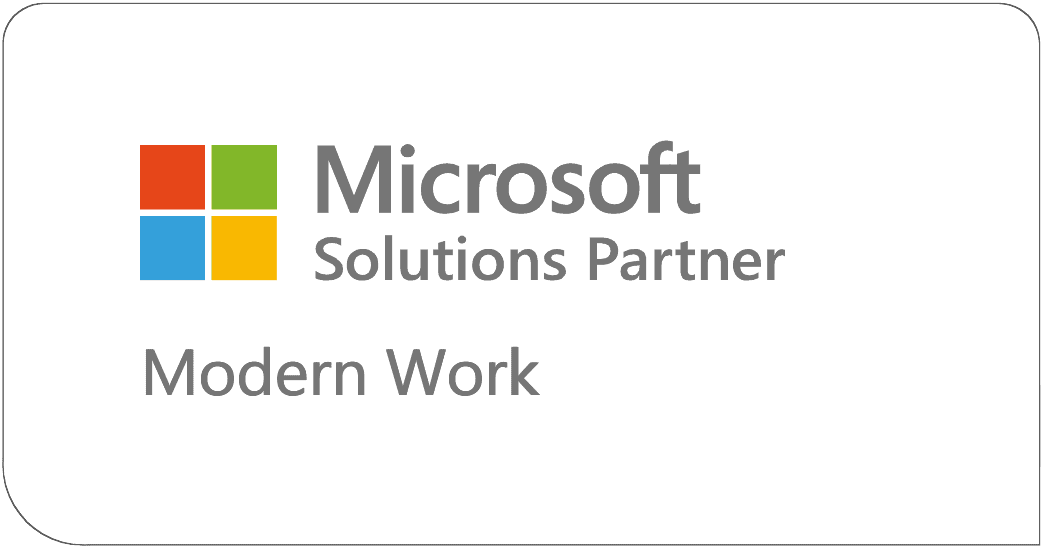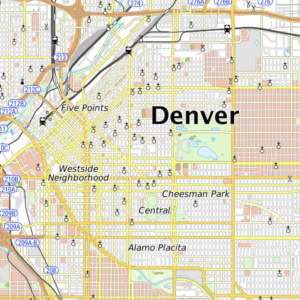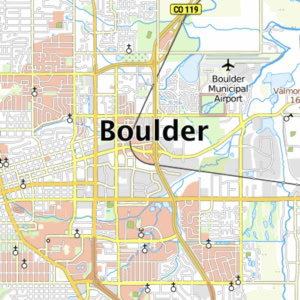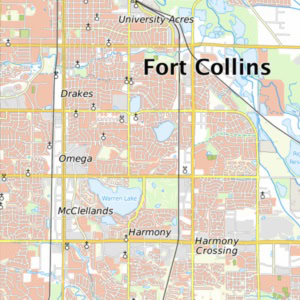N-Central – Using Proactive from a mobile device
Android
- Open Google Play store and search for MSP N-Central Mobile and install
- Fill out your information as seen here, supplying your username and password – you will be able to setup finger print login after initial login
- Enter your 2FA password when prompted (this only applies if 2FA is enabled for your account)
- You will now see a screen like this. Select the device from the list you wish to remote onto
- Select the computer monitor icon in the upper right corner to open a remote viewer
- Click on the computer icon in the upper right corner
- Select the gear/cog icon on the right
- Press CTRL+ALT+DEL and then type your password to login to the remote system
*You can rotate your device to get a larger view
*You can also choose options in the left menu for Trackpad mode if touch isn’t working well enough to select items