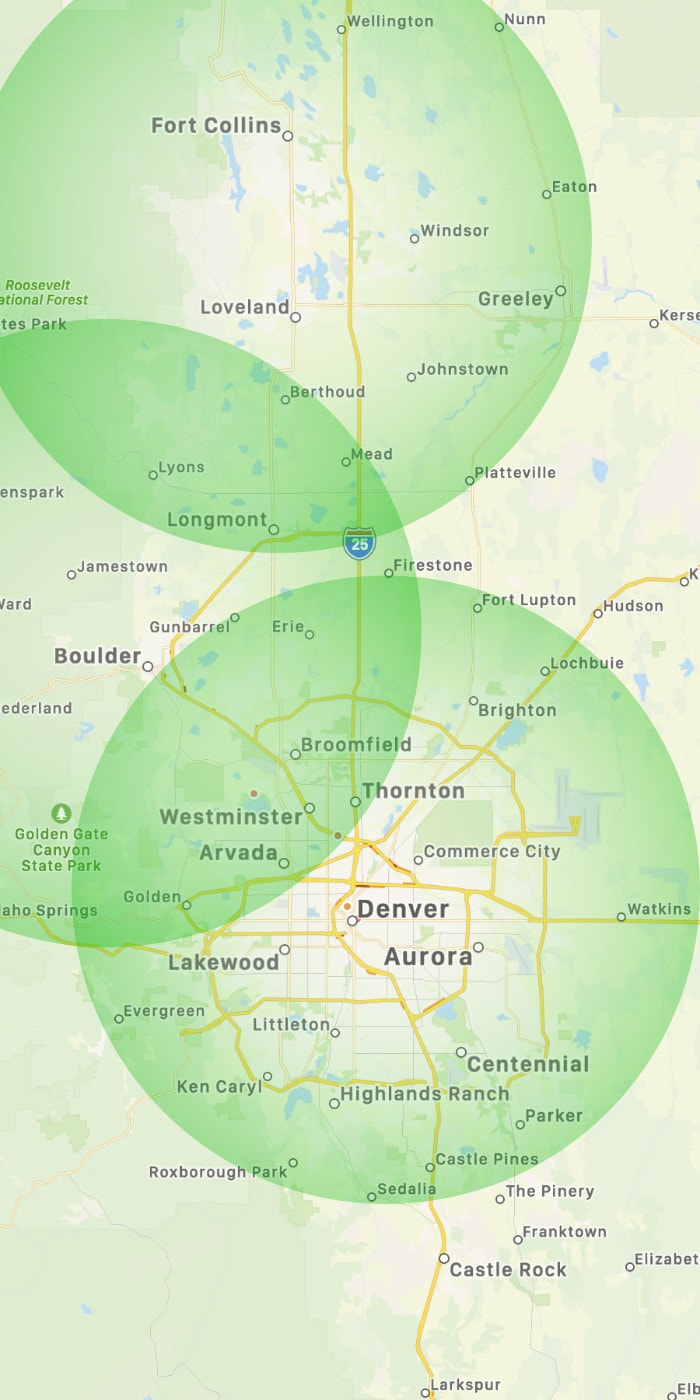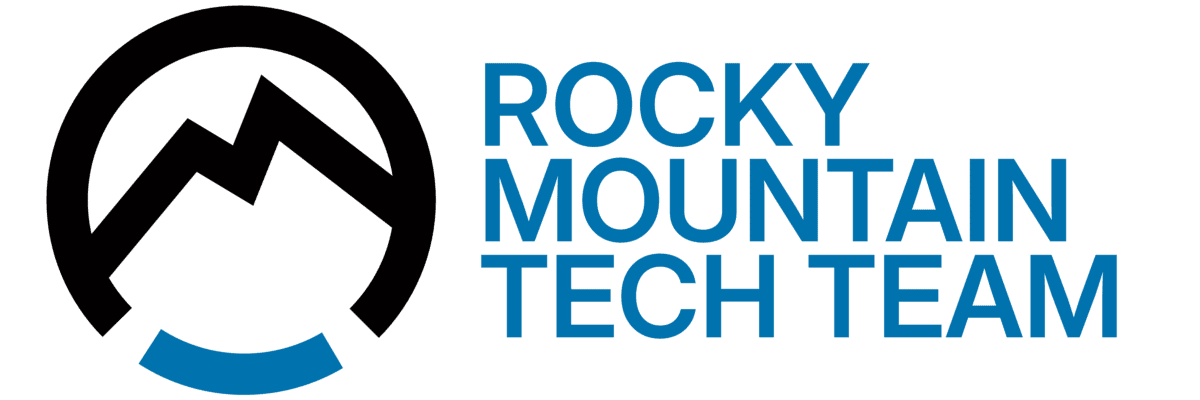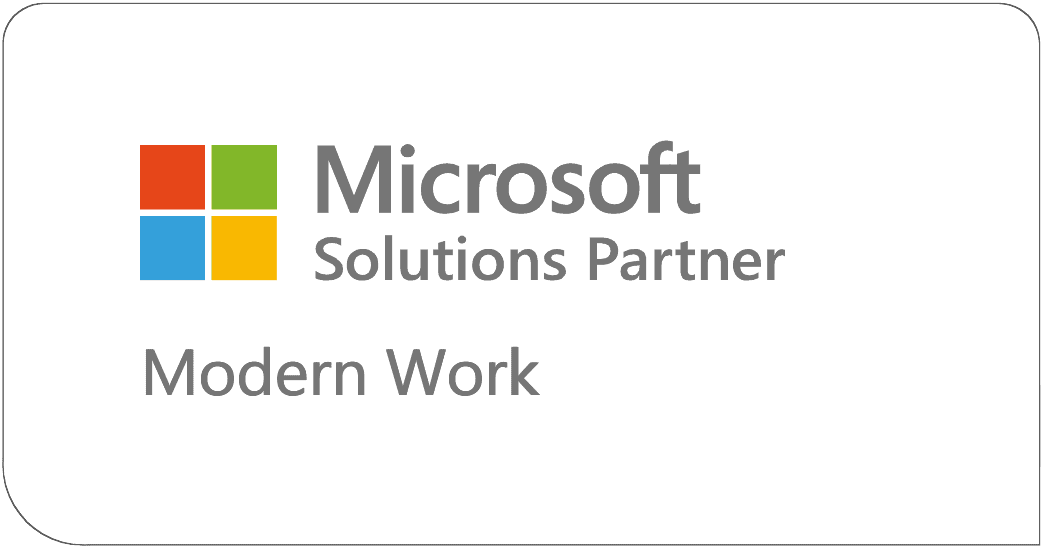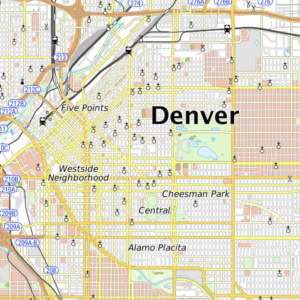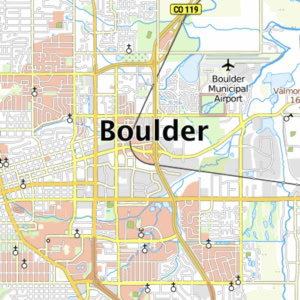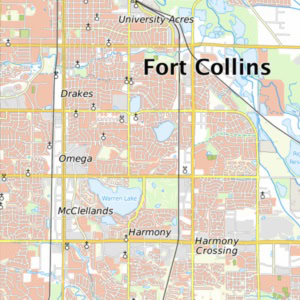Adobe Creative Cloud – Repair when no Apps will Open
To repair issues with adobe creative cloud when OS reinstall is not an option, you will need to download Revo Uninstaller. Use this to remove all Adobe products from the computer (including Reader). Make sure to delete all registry keys and files with Revo. Reboot the computer after this.
After the reboot, search the entire C: drive (or any drive adobe was installed on) for “Adobe” and delete anything found. You will need to remove adobe services from windows to delete some of them. Delete all temporary files with the native Disk Cleanup tool, then download CCleaner and use it as well. You will need to reboot again after this.
After the reboot, uninstall any recent Microsoft updates, if you know when the problem started uninstall all updates to that point. Reboot again.
After the reboot run chkdsk and SFC /scannow and repair any errors that come up. If there were errors you will need to reboot again.
If you are still having issues with Creative Cloud after this, and it is a Team account, login to the Adobe admin console. From the console remove the account that is having issues and create another user with a different email address. Then try to install again.
This process worked for me when I was unable to reinstall windows on the affected computer.