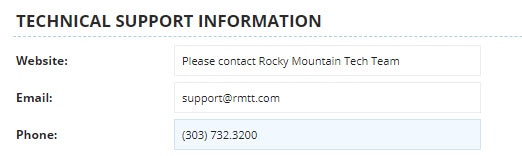N-Central – AV – BitDefender – Adding AV Exclusions
Global Exclusions
SO Level
These can be entered from the SO Level for exclusions that should exist for all clients
Customer/Site Level
These can be entered from the Customer or Site Level for exclusions that should only exist for a specific client or device (such as when you elect to exclude a specific drive letter, or otherwise vulnerable area and other clients shouldn’t have the same settings
Profile Exclusions
These won’t be seen under Global Exclusions – you will need to go under the Profile and select Exclusions to see these
Adding Exclusions
- From the appropriate Level, select Configuration> Security Manager > Global Exclusions
- Select Tab for what you are trying to add (Process, File/Folder, Network Scan)
- Process
- Click Add
- Type process name – this can be in any of the following formats
- C:\Folder Name\File.FileExtension
- “C:\Folder Name\File.FileExtension”
- *ProcessName.FileExtension
- Click Save
- File/Folder
- Click Add
- Select Type (File or Folder)
- Type File/Folder or Extension name in any of the following formats
- \\ServerName\Folder\
- \\ServerName\Folder\File.FileExtension
- C:\FolderName\
- C:\FolderName
- “C:\FolderName\”
- C:\FolderName\SubFolder\
- %LOCALAPPDATA%\FileMaker\
- %LOCALAPPDATA%\FileMaker*
- File.FileExtension
- Choose proper module – you can leave at ALL if you aren’t sure what to select – not selecting more than what is required is best/most secure method
- Click Save
- Network Scan
- Click Add
- Select Type (URL/Application/IP)
- Type IPs, URLs or Applications in any of the following formats
- *URL.com
- *URL.com*
- IP Address
- www.URL.com
- Entire URL (such as: https://la1.www4.irs.gov/eauth/pub/login.jsp)
- Click Save
AV Profiles
If necessary you can add (or clone) an AV profile. Please always create these from the SO Level so that we can see that they exist, then you can add items from the Customer/Site level as necessary.
- Clone or Create new rule and open it
- View each Module and determine if you want it on or to reduce the level of aggressiveness
- Recommendations
- Don’t automatically scan mapped network drives under Anti-Malware > On-Demand
- Change Behavioral Analysis Detection Level before disabling it
- You MUST leave Content Control on and installed for other items to work, even if you aren’t controling internet/application or data with it
- Make sure under Firewall that you select all profiles and trust them appropriately – if you untrust items like Home/Office, it will put it into Stealth mode by default and they will have troubles connecting at home
- Make sure to fill out the technical support information as follows:
- Under Settings > Advanced leave Enable Scan Vaccine checked or you will reduce the ability to prevent Crypto-based infections
- Set an uninstall password under Settings > Advanced if you don’t want people removing things
- Set your Update interval and ensure they can failover to an external update server
- You can add exclusions under the profile just like you do above (under Global Exclusions)
*If you need to create a new profile for whatever reason, feel free to reach out to CS for help to ensure all is well