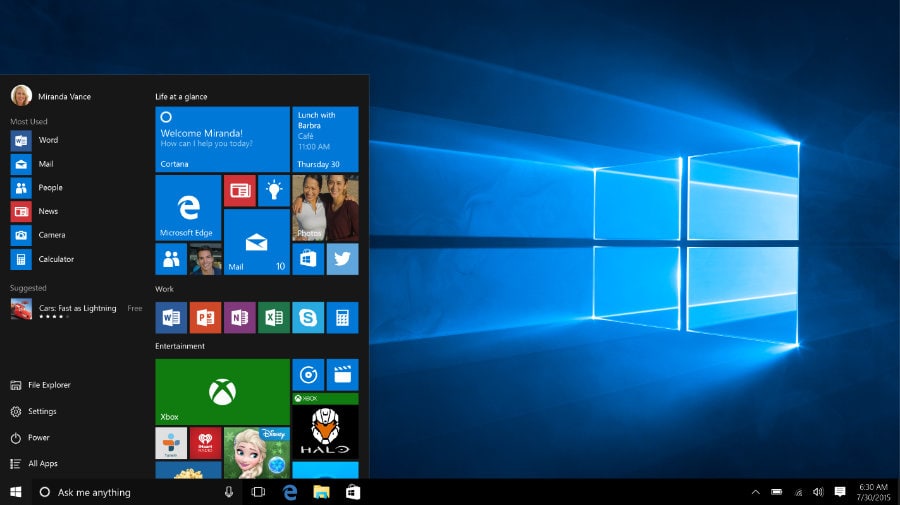Windows scatter when logging in or desktop icons move randomly
This is a common issue with DisplayPort when using multiple monitors, especially with higher than 2k resolution. Sometimes windows will be sized to 1024×768, other times they are just scattered everywhere, etc. This solution works if your monitors don’t support disabling EDID or DDC/CI settings and if changing the CX/CY registry keys fail (that option seems to work for AMD drivers). In the past you could use Persistent Windows (back with Windows 7 and before) and it would usually more or less resolve the issue. Since Windows 8 the tool hasn’t worked. This is tested and working with Nvidia drivers on Windows 10 1909 – has not worked prior to v1909. It is important to first install DesktopOK even if you don’t care about the icon spacing. PersistentWindows will not generally work properly without this application as this application logs exact location of specific items and creates registry keys that make the two work properly together. The only other workaround I’ve found is to setup Display Spanning or Surround, which makes all monitors present as a single monitor.
- Install DesktopOK
- Configure it to your liking – enabling auto start, auto restore and auto save are recommended *If you just want to keep desktop icon locations saved, you’re done!
- Install PersistentWindows Alpha
- Launch and ensure it is in shell:startup
This should push windows back to their location when logging in and will push the icons back to their preferred location